Computer Basics. No experience necessary.
COVID-19 update: arrangement of our courses
We are now delivering courses both online and in-person. Please check the delivery format for each class before you enrol.
Please note that course materials for all classes (excluding prescribed textbooks) are shared electronically within 48 hours of a course starting. Printing is not available.
This basic computer skills course will provide you with an understanding of the most popular, current technologies used at home and in the workplace. You will become computer literate in this hands-on course while you learn to access, create, save and manage documents, spreadsheets and emails and use the Internet effectively. We demystify terminology and impart best practice skills for productive and secure use of hardware and software.
This course is designed for adults with no previous computer experience.
Aims
This course aims to familiarise you with computers and Microsoft Windows, while learning basic computer, mouse and keyboard skills in a supportive classroom environment.
Outcomes
By the end of this course, you should be able to:
- appropriately start up and shut down your computer
- navigate the operating system and start applications
- perform basic functions of file management
- perform basic functions in a word processor and spreadsheet
- manage print settings and print documents
- receive and send emails
- use a web browser to navigate the Internet.
Content
Hardware and software
- The main components of a computer, including input and output devices
- The function of communication devices such as smartphones and tablets
- The role of Operating Systems, programs and apps
Windows
- Turning on the computer and logging on
- The Windows screen
- Running programs from the Start Menu
- Minimising, maximising, moving, resizing and closing windows
- Logging off and shutting down your computer
Working with programs
- Running multiple programs
- Desktop icons and creating a desktop shortcut
- Managing programs from the taskbar
- Closing programs
File management
- Managing Windows Explorer
- Creating, moving, renaming and deleting folders and files
- Understanding file extensions
- Viewing storage devices and network connections
- Managing USB flash drives
Word processing
- Creating documents in Microsoft Word
- Typing text, numbers and dates into a document
- Easy formatting
- Checking the spelling in your document
- Making and saving changes to your document
Spreadsheets
- Understanding spreadsheet functionality
- Creating spreadsheets in Microsoft Excel
- Typing text numbers and dates into a worksheet
- Easy formulas
- Easy formatting
- Making and saving changes to your workbook
- Printing a worksheet
Printing
- Print preview
- Print settings
- Managing the print queue
Using email
- The Outlook mail screen elements
- Composing and sending an email message
- Managing the Inbox
Accessing the internet
- Going to a specific website and bookmarking
- Understanding how to search/Google effectively
- Copy and paste Internet content into your documents and emails
- Stopping and refreshing pages
- Demystifying the Cloud
- Computer security best practices
Joining a Zoom Meeting
- Discuss the concepts and requirements of virtual conferencing
- Participate in an interactive Zoom Meeting
Intended audience
Designed for adult users who have little or no understanding of, or experience in using a computer and would like the opportunity to learn with others in a supportive and encouraging environment.
Delivery style
Presented as practical, instructor-led computer-based training. You will have dedicated access to a computer, so you can follow instructor training and work through in-class activities.
Materials
You will be provided with a course workbook in class.
Additional information
Please bring a USB flash drive to class if you would like to make a copy of your work or any relevant class materials. Alternatively, you can save these to a cloud storage space or email them to your personal email address.














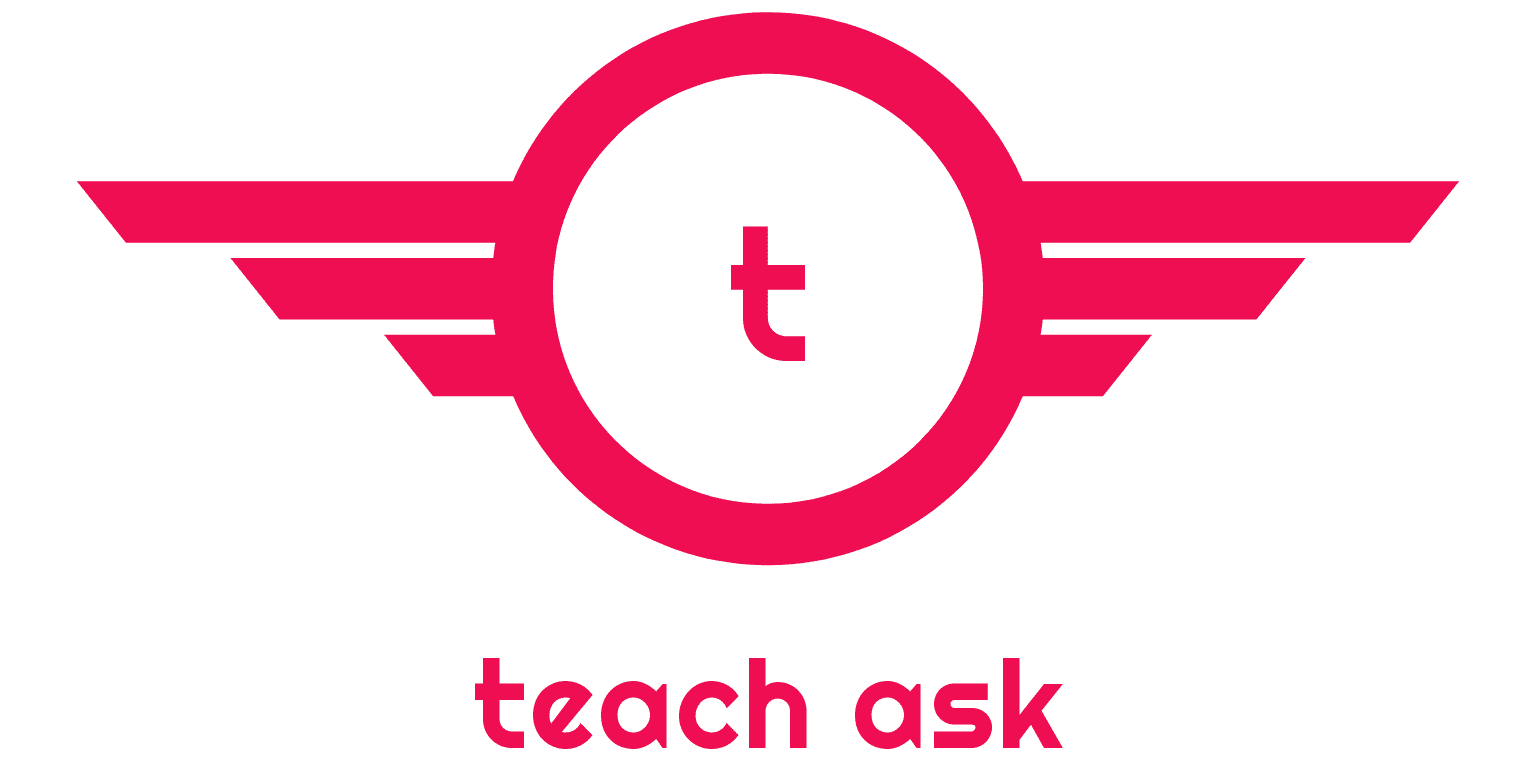







0 Comments