Keyboard Shortcuts: Making the Most of Excel
Microsoft Excel looks overwhelming sometimes.
Most of us use Excel to maintain contact lists and for accounting or budgeting purposes.
Excel has a multitude of features that I never touch and probably wouldn’t be able to tell you what they do right away.
Improve Your Spreadsheet Skills with Shortcuts
Even for those of us who don’t use Excel to its fullest potential, there are several keyboard shortcuts that will make our spreadsheet editing easier.
Many Excel shortcuts are longer than those for other programs. This is because one type of function can have several options, such as adding borders or freezing panes.
Here are the most useful shortcuts I’ve found for Excel:
- Alt + Enter: Add line break in cell. For this shortcut to work, you need to be in text editing mode (indicated by a blinking cursor).
- Alt + W + F: Freeze panes. A small menu will open so you can select one of these:
- R: Freeze top row.
- C: Freeze first column.
- F: Freeze a certain number of rows. NOTE: you must select a cell in the row below where you want to freeze the pane, then enter the shortcut. (for example, to freeze 2 rows, select a cell in the third row.)
- F: Unfreeze. If you have rows or columns in freeze pane mode, the “F” option becomes unfreeze.
- Alt + H + B: Add border. The fourth letter indicates what type of border, such as:
- Alt + H + B + O: Bottom border
- Alt + H + B + A: All borders
- Alt + H + B + N: No border
- Alt + H + B + S: Outside borders
- Alt + H + B + H: Thick bottom border
- Alt + H + B + B: Double bottom border
- Shift + Spacebar: Selects row.
- Ctrl + Spacebar: Selects column.
- Alt + =: Autosum numbers.
- Ctrl + ‘: Copy formula from above.
- Ctrl + 9: Hides row.
- Ctrl + 0: Hides column.
- Ctrl + Shift + 9: Unhides row.
- Ctrl + Shift + 0: Unhides column.
- Alt + H + D + R: Delete row.
- Alt + H + D + C: Delete
- Ctrl + Shift + “+”: Insert. Your options are:
- Ctrl + Shift + “+” + I: Shifts cells right to insert cell.
- Ctrl + Shift + “+” + D: Shift cells down to insert cell.
- Ctrl + Shift + “+” + R: Inserts entire row.
- Ctrl + Shift + “+” + C: Inserts entire column.
- Ctrl + “-“: Delete. You can also delete rows or columns this way, but the shortcuts provided above are quicker. Cell deletion options include:
- Ctrl + “-“ + L: Shifts cells left.
- Ctrl + “-“ + U: Shift cells up.
- Alt + Shift + F1: Insert new worksheet.
- Ctrl + Shift + $: Apply currency format to numbers.
- Ctrl + Shift + !: Apply number format with 2 decimal places.
- Ctrl + Shift + %: Apply percentage format to numbers.
- F2: Move to end of text in cell. This shortcut works when in cell selection mode, not text edit mode (indicated by absence of blinking cursor).
- F9: Recalulate all workbooks.
- Alt + H + H: Choose fill color. You can navigate the provided colors with the arrow keys.
Ctrl + Home: Moves to beginning of workbook. This is typically cell A1, but occasionally it will select another cell if there are header rows or frozen rows selected.















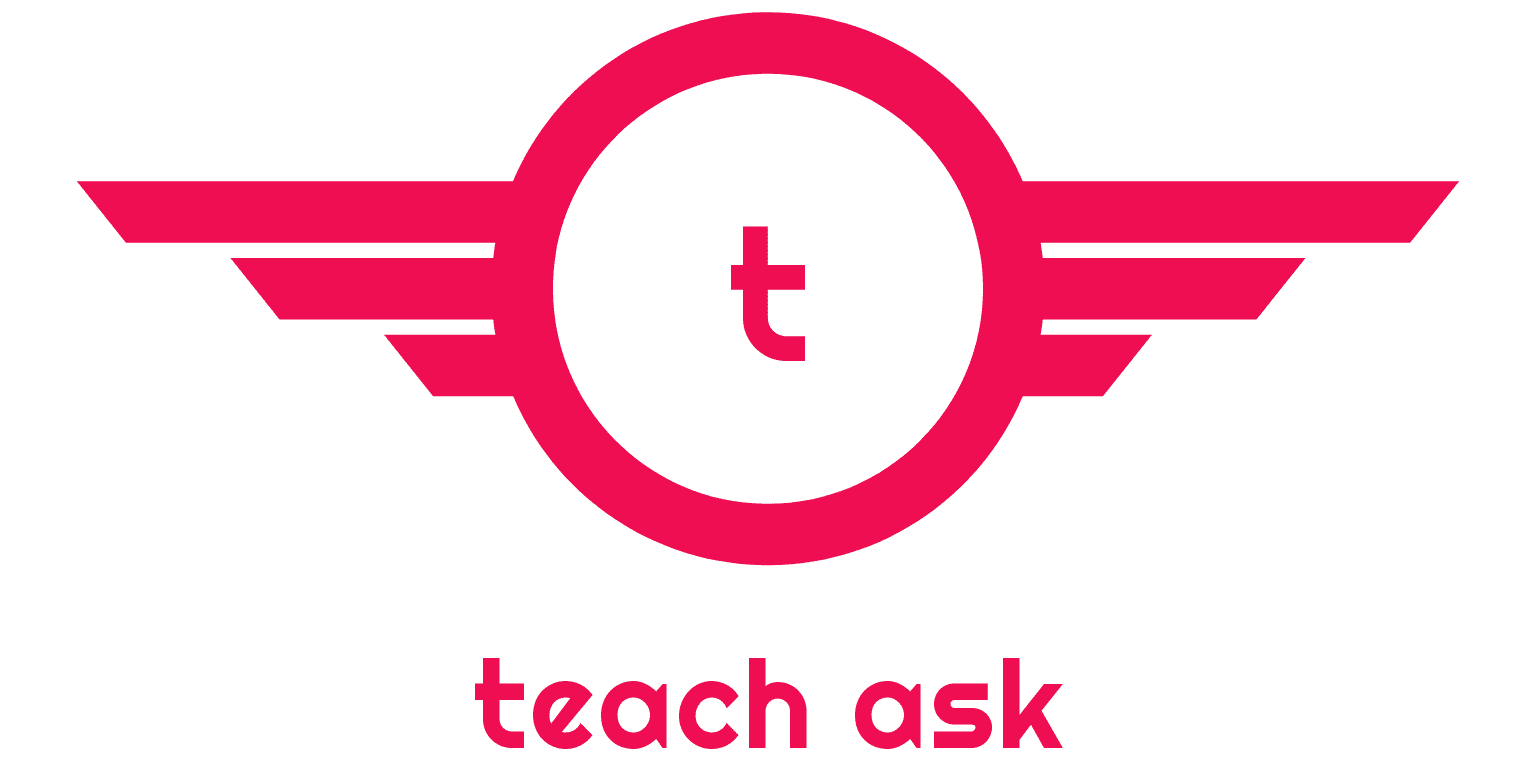






0 Comments